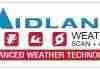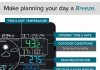It’s always frustrating when your weather radio starts behaving unexpectedly. Whether you rely on it for accurate weather updates or as a crucial safety tool during emergencies, encountering issues can be a hassle. Fortunately, there are some common troubleshooting tips that can help you get your weather radio back on track. From checking the batteries and antenna to ensuring the radio is programmed correctly, these simple steps can often solve the most common problems. In this article, we’ll explore these troubleshooting tips in detail, so you can quickly troubleshoot and fix any issues with your weather radio in no time.
Review contents
Check the Power Source
Ensure the Radio is Plugged In
The first step in troubleshooting your weather radio is to check if it is properly plugged in. Sometimes, the power cord can become loose or disconnected, resulting in no power supply to the radio. Make sure the power cord is securely plugged into both the radio and the power outlet.
Replace the Batteries
If your weather radio is battery-powered, check the batteries to ensure they are not depleted. Over time, batteries can lose their charge and need to be replaced. Swap out the old batteries with fresh ones, making sure to insert them correctly according to the polarity markings.
Use a Different Power Outlet
In case the power outlet you are using is faulty or not providing enough power, try plugging the weather radio into a different outlet. This can help determine if the problem lies with the outlet rather than the radio itself. Make sure to use a power outlet that is known to be working properly.
Antenna Connectivity
Verify Antenna Connection
One common issue with weather radios is a loose or improperly connected antenna. Check that the antenna is securely attached to the radio’s antenna port. If it is loose, tighten it carefully without applying excessive force. A poor antenna connection can cause weak or no reception, so it’s essential to ensure a proper connection.
Reposition the Antenna
Sometimes, the position of the antenna can affect reception quality. Try repositioning the antenna to a different angle or direction, and see if it improves the reception. It is worth experimenting with various positions to find the optimal one that provides the strongest signal.
Try Using an External Antenna
If the built-in antenna is not providing satisfactory reception, consider using an external antenna. External antennas can often improve reception by extending the radio’s range and reducing interference. Consult your weather radio’s manual or manufacturer’s website for information on compatible external antennas and how to connect them correctly.
Weather Band Selection
Confirm Weather Band Selection
Weather radios are designed to receive signals from specific weather bands. Check if you have selected the correct weather band on your radio. Each location may have different frequencies for weather broadcasts, so it is crucial to choose the appropriate band for your area. Consulting the instruction manual or contacting customer support can help determine the correct weather band for your location.
Switch to a Different Weather Band
If you are not receiving any weather broadcasts on the current band, try switching to a different one. Sometimes, weather conditions or changes in local broadcasting stations can affect the reception. By switching to a different weather band, you may be able to receive better reception and access weather updates more reliably.
Check for Local Weather Broadcasts
Before assuming there is an issue with your weather radio, verify if there are any local weather broadcasts available. Severe weather or technical difficulties at the broadcasting station can impact the signal quality or temporarily interrupt the broadcast. You can double-check by tuning in to other devices such as televisions or online weather services to confirm if there is an ongoing weather broadcast.
Volume Adjustment
Increase the Volume
If you are having trouble hearing the weather alerts or broadcasts, check if the volume on your weather radio is set too low. Increase the volume by turning the volume control knob or pressing the volume up button. It is also essential to ensure that the volume is not muted or set to a very low level.
Make Sure Mute Function is Disabled
Sometimes, weather radios have a mute function that can unintentionally be enabled, resulting in no sound output. Verify that the mute function is disabled by checking the radio’s settings or pressing the mute button to turn it off. This simple adjustment can quickly restore audio output to your weather radio.
Check for Speaker or Headphone Connectivity
If you are unable to hear any sound from your weather radio, ensure that the speakers or headphones are properly connected. If you are using external speakers or headphones, check the cables and connections to ensure they are securely plugged in. Additionally, make sure the speaker or headphone volume is adjusted appropriately and not muted.
Weather Alert Settings
Ensure Weather Alerts are Enabled
One of the primary functionalities of a weather radio is to receive weather alerts and warnings. Make sure that the weather alert feature is enabled on your radio. Refer to the instruction manual for your specific weather radio model on how to enable or disable weather alerts.
Adjust Alert Volume
Weather radios often allow users to adjust the volume of weather alerts separately from regular broadcasts. If you are not hearing the weather alerts, check if the alert volume is set too low. Increase the alert volume by adjusting the dedicated volume control or accessing the alert settings in the radio’s menu.
Check for Active Alerts in the Area
If you are not receiving any weather alerts, verify if there are active alerts in your area. Weather radios are designed to automatically tune in to the relevant broadcasts when an alert is issued. However, certain factors like signal strength or distance from the broadcasting tower can affect reception. To ensure accurate and timely alerts, it is helpful to cross-check with other reputable weather sources and ensure you are within the range of the alerting tower.
Signal Interference
Avoid Obstructions and Interference Sources
Signal interference can disrupt the reception of weather radios. To minimize interference, ensure that the radio is placed away from potential sources of signal interference, such as large metal objects, electrical appliances, or electronic devices. These obstructions can weaken the radio signal or cause interference, leading to poor reception.
Relocate the Radio to a Different Spot
If you are experiencing persistent signal interference, consider relocating your weather radio to a different spot in the room or building. Changing the position can help minimize any obstructions or interference sources that may be affecting the signal quality. Experiment with different locations until you find one that provides the best reception.
Check for Nearby Electronics Causing Interference
Certain electronic devices, such as smartphones, cordless phones, or Wi-Fi routers, can generate electromagnetic interference that affects the performance of weather radios. If you suspect interference from nearby electronics, try temporarily turning off or moving these devices away from the radio to see if it improves the reception. Keeping a distance between the weather radio and potential interference sources can significantly enhance reception quality.
Technical Resets
Perform a Hard Reset
If you have tried various troubleshooting methods without success, performing a hard reset on your weather radio can sometimes resolve persistent issues. A hard reset involves turning off the radio, removing any batteries or power source, and waiting for a few minutes before reconnecting the power and turning the radio back on. This action can clear any temporary glitches or software errors that may be affecting the radio’s performance.
Reset to Factory Defaults
If you are still encountering issues after a hard reset, another option is to reset the weather radio to its factory default settings. This process will erase any customized settings and restore the radio to its original configuration. Refer to the instruction manual for your specific model on how to perform a factory reset, as the steps may vary depending on the radio’s make and model.
Update Firmware or Software
If your weather radio has the capability for firmware or software updates, it is worth checking if there are any available updates from the manufacturer. Outdated firmware or software can lead to performance issues or compatibility problems. Visit the manufacturer’s website or contact customer support for guidance on updating the firmware or software of your weather radio.
Weather Radio Reception
Ensure Proper Antenna Positioning
To maximize weather radio reception, it is crucial to ensure that the antenna is correctly positioned. An improperly positioned antenna can result in weak or distorted signals. Follow the manufacturer’s instructions to position the antenna correctly, usually by extending it vertically and adjusting its angle for optimal reception. Experiment with different antenna positions to find the best placement for your specific location.
Avoid Tall Structures or Metal Obstructions
While positioning the antenna, be mindful of any tall structures or metal obstructions in the surrounding area. These obstructions can block or reflect radio signals, leading to reduced reception quality. Try to avoid placing the weather radio near objects such as buildings, trees, or large metal structures that could interfere with the signal.
Check for Clear Line of Sight to Weather Tower
For optimal reception, it is ideal to have a clear line of sight to the weather tower or broadcasting station. Obstacles like hills, mountains, or dense vegetation can obstruct the signal path and diminish reception quality. If you are experiencing weak reception, evaluate the surroundings to ensure there are no significant barriers blocking the signal between your location and the weather tower.
External Factors
Check for Localized Weather Conditions
Sometimes, extreme weather conditions can impact the performance of weather radios. Storms, heavy precipitation, or atmospheric disturbances can weaken the radio signal or interrupt broadcasts temporarily. If you are experiencing difficulties receiving updates during severe weather events, consider waiting until the conditions improve before troubleshooting further.
Verify Weather Radio Frequency Coverage
Weather radios operate on specific frequency bands dedicated to weather broadcasts. It is essential to verify that your weather radio supports the frequency coverage for your geographical location. Different regions or countries may utilize different weather radio frequencies, and using a radio with incompatible frequency coverage can result in poor reception or no reception at all. Check the instruction manual or consult the manufacturer to ensure your weather radio is suitable for your location.
Contact Local Authorities for Assistance
In certain situations where weather radio reception is consistently poor or unavailable despite troubleshooting efforts, it may be helpful to contact local authorities or emergency management agencies for assistance. They can provide guidance on the weather radio frequency used in your area, antenna positioning tips, or any known technical issues that may be affecting reception. Local authorities are well-equipped to offer support and expertise to ensure you have access to critical weather information.
Contact Customer Support
Refer to the Instruction Manual
If you have exhausted all troubleshooting options and are still experiencing issues with your weather radio, referring to the instruction manual can provide valuable information. The manual contains detailed instructions specific to your radio model and may address common issues and solutions. It can guide you through advanced troubleshooting steps or provide contact information for customer support.
Contact the Manufacturer’s Support Team
If you require further assistance with your weather radio, reaching out to the manufacturer’s support team can be beneficial. They have extensive knowledge about the product’s features, troubleshooting techniques, and any known issues. Contact the support team via phone, email, or online chat, and provide them with detailed information about the problem you are facing. They will be able to offer personalized support and guide you through additional troubleshooting steps.
Search Official Troubleshooting Guides or Forums
When troubleshooting your weather radio, don’t forget to utilize official troubleshooting guides or online forums. Many manufacturers provide comprehensive troubleshooting guides on their websites, covering common issues and recommended solutions. Additionally, online forums dedicated to weather radios or emergency preparedness can offer insights and experiences from other users who may have encountered similar problems. Searching through these resources can provide valuable tips and solutions to resolve your weather radio issues.
By following these common troubleshooting tips, you can address many issues with your weather radio and enjoy reliable access to important weather updates and alerts. Remember to consult the instruction manual, contact customer support if needed, and stay informed about local weather conditions for your safety and preparedness. Happy weather radio troubleshooting!